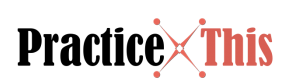Around a third of photographers use Adobe Photoshop. That makes it the most popular photo editor on the market, being used by professional and non-professional photographers alike.
Photoshop, along with all of Adobe’s other photo editing software, is a terrific program, but it can be overwhelming. If you’re a beginning photographer, where do you start? Read on to learn three basic tips for using a photo editor.
Tip #1: Crop Your Photos
Once you’ve imported your photo into a photo editor app, you need to make some decisions, objectively. The first thing to ask yourself is, what is the story I’m trying to tell? Your answer to that question will dictate many of your decisions throughout the process.
Deciding what not to show in your photo is as important as what you want your audience to see. Is there something near the edge of your photo that seems out of place or distracting? If so, the Crop tool is your friend.
Cropping your photo can also have other benefits. Maybe, once you’re looking at your photo on the screen, you want to reposition your subject slightly. Just pull an edge and voila, they are in a better position in the frame!
Tip #2: Use The Histogram
When you take a photo, your camera automatically records a graphic representation of the distribution of light and dark areas in the picture. This is called a histogram, and it can be extremely useful when you’re editing a picture containing large amounts of brightness or shadows.
A histogram will appear as a bar chart in the metadata of your photo, allowing you to easily reference it when editing your photo. The chart’s left side represents the dark tones, the right side the light ones.
Any photo editor app will allow you to strengthen or weaken the shadows in your picture, as well as brighten or darken the exposure. If you’re not happy with the amount of brightness or darkness your photo has, try bringing up the histogram and adjusting the light levels to better reflect what you’d like to see.
Experimentation is key here. The histogram will let you see in a mathematical form what is happening in your photo. The more you understand about it, the better control you’ll have over the final look of the photo.
Tip #3: Resize Your Photos
There are many reasons you may want to resize jpg files. If your photo needs to fit in a certain space in your blog, you may need to resize it. If your image will take too long to upload or you don’t have enough room in your storage, resize it.
Any photographer needs to understand how resizing is different from cropping. When you resize an image, you are altering its size without cutting anything out. Depending on your intended result, resizing may not always be right for your photo.
Every photo contains pixels, determining the size and colors of your image. Pixels Per Inch, or PPI, refers to the density of pixels within your photo.
If you have, for example, a 72 PPI image and you decide you want to resize it to the industry standard 300 PPI, you will be stretching the pixels within the photo. This will leave the image blurry and not very nice to look at. Your best bet is to take a photo with a setting as close to the PPI as you can get so that when you resize it, you aren’t stretching the pixels very far.
The Right Photo Editor
Now it’s time to find the right photo editor for you. There are some decent free ones for your mobile device, but if you want more power and better control over your photos, you may want to consider paying for one.
Photoshop and all the tools on Adobe’s Creative Cloud are excellent and worth considering. You may also want to check out Affinity Photo as an option.
If you found this article helpful and interesting, check out all the other ones this site has to offer.