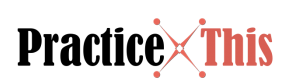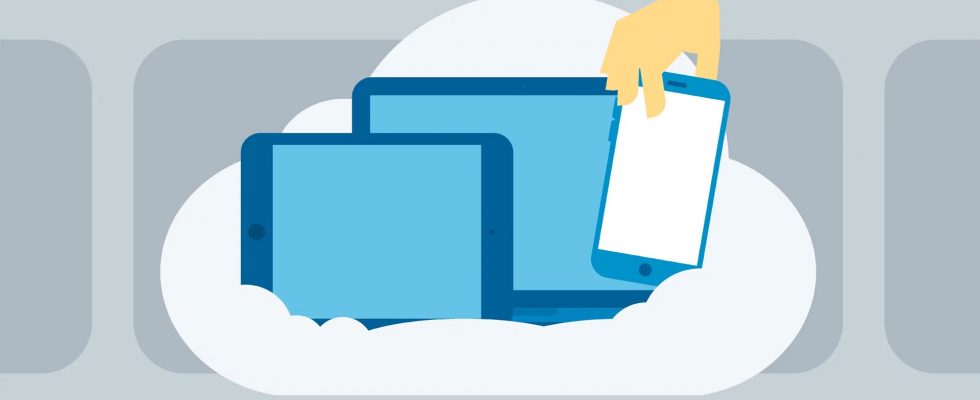Although instant messaging has its own place in communication yet, SMS is considered to be an effective and useful mode of communication. Role of SMS for digital marketing and banking has now been well established and in use.
Unfortunately, sending SMS with a mobile phone has few in-built problems such as keypad being too small and hence consume more time. Incidentally, when you use a PC i.e. a desktop or notebook computer can help you send and receive SMS messages, writing becomes easier and faster.
As on date, text messaging is faster due to internet-based messaging apps. Unfortunately, not every mobile is equipped with features to have SMS conversations on your computer. In order to view and reply to text messages or view notifications from your desktop, you will be required to install special apps not only on your Android phone but computer as well.
Popular apps include:
Pushbullet app – which is available in Google Play Store on your Android Smartphone
You will be required to open Google store and enter Pushbullet in the search box. Following which you will need to click ‘Install” sign.
On competition of installation procedure, will have to sign in with your Google account of Android Smartphone which must be the same as the one you use with ‘Pushbullet’ desktop application.
When you ‘Enable’ it, you will be able to see Android messages on your PC as they come in.
Once setup of the Android app is complete you will be required to install the Pushbullet desktop program, which can then communicate with your Smartphone.
After logging in, you may download pages using ‘Setup your computer’ option.
You will have to save installer by clicking on ‘Windows’ and create a desktop shortcut and ‘Start Menu’ entry.
Scrolling up and down, you may view all the conversation displayed by Pushbullet on screen.
Other best apps for checking SMS messages on computer
The other apps for viewing SMS messages on computer are:
- Google Voice – can not only help creating new messages but also facilitates viewing messages through the Google Voice web app. Using i.e. signing in Google Voice website on your PC, you may access voice mail, phone logs etc. without the aid of a constant phone connection as conversations or communications are saved on Google servers.
- iMessages (iOS and Mac) – can be used easily if you have android phone. Incidentally, windows users owning iPhone have cannot avail this option for this due to lack of permission by Apple for using alternative SMS facility. However, the preloading Messaging app can suffice the purpose.
People who are unable to view the conversations from a MacOS, using the Messaging app, may enable iCloud Sync on their phone.
- Pulse SMS – is equipped to offer various advanced features like themes, password protection, Giphy integration and previews for web links. It also provides you facility of sending and receiving SMS messages from your computer.
- Mighty Text- is a web app that you can subscribe to have a comprehensive and useful SMS app for business purposes. It can offer you feature like SMS scheduler and a multi-window mode to have multiple chats with your clients and staff simultaneously.
For best of information and news about such apps you can check out indiawest.com